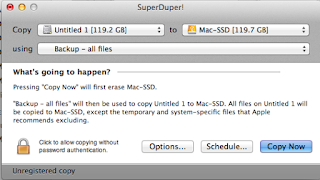In my environment I have my office separated into OUs, some offices get all the drives, so the group policy for their drive mapping is simply linked to their OU with Authenticated Users in security filtering. All these drive maps work.
In one office, there are many departments that get different drives.
I had the office OU linked, and in security filtering I had the group they were in.
This worked fine for a while, until an update or something.
All drives gone, I freaked out... luckily I had my old kix scripts still, so I was able to bandage this.
And there it sat for months, bandaged and working.
Recently, I come to find out this is due to a security patch, and not only do you need the group in Security Filtering, you also need Authenticated Users.
http://superuser.com/questions/1106551/gpo-only-works-on-authenticated-users
I tested this on a few users, and it works.
And once again, I can take that logon script out of their AD properties.
Friday, December 23, 2016
Wednesday, June 22, 2016
Unable to send from Adobe Acrobat. Default email application greyed out
Environment:
Windows 10
Outlook 2016
Acrobat XI Standard
Issue:
Unable to attach PDF from Acrobat using Send option. Default email application is greyed out.
Fix:
Make sure Outlook 2016 is set as the default program for mail.
This should remove the greyed out option, and bring you to issue number 2:
There is no email program associated to perform the requested action.
Fix:
Windows 10
Outlook 2016
Acrobat XI Standard
Issue:
Unable to attach PDF from Acrobat using Send option. Default email application is greyed out.
Fix:
Make sure Outlook 2016 is set as the default program for mail.
This should remove the greyed out option, and bring you to issue number 2:
There is no email program associated to perform the requested action.
Fix:
- Click Start, and then click Run.
- In the Open box, type regedit, and then press ENTER.
- In Registry Editor, locate the following subkey in the registry: HKEY_LOCAL_MACHINE\Software\Clients\Mail\Microsoft Outlook
- Select the subkey, and then press DELETE.
- Click Yes.
- Quit Registry Editor.
- Go to programs and features, repair office 2016
Thursday, May 12, 2016
Unable to expand the Folder Pane in Outlook 2016
Environment: Windows 7 64bit running Office 2016 apps.
Outlook 2016
Having trouble expanding the Folder Pane (the left pane) in Outlook 2016?
I was.
I was able to slide it to the left, making it smaller (minimized view) but wasn't able to expand it right so I could read everything.
If you're having this issue...
Try changing the Reading Pane to Bottom or Off. Can you adjust the Folder Pane now? I was able to. I put the Reading Pane back to the right and its allowing me to expand the Folder Pane still, weird.
Outlook 2016
Having trouble expanding the Folder Pane (the left pane) in Outlook 2016?
I was.
I was able to slide it to the left, making it smaller (minimized view) but wasn't able to expand it right so I could read everything.
If you're having this issue...
Try changing the Reading Pane to Bottom or Off. Can you adjust the Folder Pane now? I was able to. I put the Reading Pane back to the right and its allowing me to expand the Folder Pane still, weird.
Thursday, May 5, 2016
Configuring MDT for windows 10 deployment
In the technet article I ran into a problem pretty much right away.
https://technet.microsoft.com/en-us/itpro/windows/deploy/prepare-for-windows-deployment-with-mdt-2013
When creating the share, it wants you to powershell it with the following commands:
New-Item -Path E:\Logs -ItemType directory
New-SmbShare ?Name Logs$ ?Path E:\Logs -ChangeAccess EVERYONE
icacls E:\Logs /grant '"MDT_BA":(OI)(CI)(M)'
That second one doesn't work... unless you replace the ? with a -
New-SmbShare -Name Logs$ -Path E:\Logs -ChangeAccess EVERYONE
Then it creates it correctly.
Hope this helps, I'm new at powershell and this was incredibly frustrating.
https://technet.microsoft.com/en-us/itpro/windows/deploy/prepare-for-windows-deployment-with-mdt-2013
When creating the share, it wants you to powershell it with the following commands:
New-Item -Path E:\Logs -ItemType directory
New-SmbShare ?Name Logs$ ?Path E:\Logs -ChangeAccess EVERYONE
icacls E:\Logs /grant '"MDT_BA":(OI)(CI)(M)'
That second one doesn't work... unless you replace the ? with a -
New-SmbShare -Name Logs$ -Path E:\Logs -ChangeAccess EVERYONE
Then it creates it correctly.
Hope this helps, I'm new at powershell and this was incredibly frustrating.
Friday, April 15, 2016
Change Outlook menu font size
Change Outlook Menu Font Size without changing DPI or Resolution.
Environment:
Windows 7
Outlook 2007
We all know how to change all the fonts and Icons here:
But often that breaks other programs by making things too big to read, making things too big for their containers, etc.
I'm sure we've also gone and adjusted resolution, ending in occasionally disastrously blurry results.
On some walkthroughs, it says to change the text on the above display menu. As you can see, I have no option for that. Luckily, Mr Bojangles pointed me to my resolution:
http://www.hardwarecanucks.com/forum/o-ss-drivers-general-software/25050-increase-windows-7-font-size-without-increasing-dpi.html
Control panel, Appearance and Personalization, Personalization, Windows Color, Advanced appearance settings...
For Item, select Menu, and adjust Font Size to whatever the user likes.
Well, this has been a pain in the ass for me, working with... mature... users (blind as a bat doesn't seem PC). But now that I know how to change it properly, it should make my life, and theirs, a lot easier.
Hope this helped.
Environment:
Windows 7
Outlook 2007
We all know how to change all the fonts and Icons here:
But often that breaks other programs by making things too big to read, making things too big for their containers, etc.
I'm sure we've also gone and adjusted resolution, ending in occasionally disastrously blurry results.
On some walkthroughs, it says to change the text on the above display menu. As you can see, I have no option for that. Luckily, Mr Bojangles pointed me to my resolution:
http://www.hardwarecanucks.com/forum/o-ss-drivers-general-software/25050-increase-windows-7-font-size-without-increasing-dpi.html
Control panel, Appearance and Personalization, Personalization, Windows Color, Advanced appearance settings...
Well, this has been a pain in the ass for me, working with... mature... users (blind as a bat doesn't seem PC). But now that I know how to change it properly, it should make my life, and theirs, a lot easier.
Hope this helped.
Friday, April 8, 2016
DFS not synching files
I had a number of files not being synced from one server to another.
Without going into much of the troubleshooting, it ended up being a simple issue.
a single character.
~
For some reason, they saved the file with a ~ in front of it. (I say 'some reason' but I know the reason... to have the file go to the top of the list.)
DFS saw these as temp files and didn't sync them. Good on DFS, bad on users.
Without going into much of the troubleshooting, it ended up being a simple issue.
a single character.
~
For some reason, they saved the file with a ~ in front of it. (I say 'some reason' but I know the reason... to have the file go to the top of the list.)
DFS saw these as temp files and didn't sync them. Good on DFS, bad on users.
Tired of mapping printers?
If you're like me, you've discovered giving admin rights to users is a bad idea.
Initially I gave them admin rights because I was naive and thought I could trust them.
It worked out nice for me in that I didn't have to log out, or enter credentials to add things like printers.
Well after some completely fubar'd computers, I took the admin rights away.
Then my days started to get busy with adding printers and installing drivers.
Until...
I learned you can push printers through Group Policy!
There's two things you'll need to do to get ready for this.
First... have 2012 domain controllers (2003 is done and 2008 is 8 years old at the time of this writing.)
I used my Domain Controller to run Print Management, so if you don't have it installed, you will have to add that role to your server.
Second, have a second server (preferably VM, its 2016 people!) running as your print server.
(I'm not going to tell you how to run your environment, but I like to separate DCs from File and Print servers, but you can run it all together if you want.)
Step one, add and share all your printers to your print server
Step two, go to the server running print management
1. Open the GPMC.
2. Open the GPO where the printer connections are deployed, and navigate to Computer Configuration, Policies, Administrative Templates, and then Printers.
3. Right-click Point and Print Restrictions, and then click Properties.
4. Click Enabled.
5. Clear the following check boxes if they are check (probably aren't)
7. Scroll down, and in the When updating drivers for an existing connection box, select Show warning only.
8. Click OK.
https://technet.microsoft.com/en-us/library/cc725938.aspx
Do these two things, and you'll probably never have to add printers again. It also makes it easy if say, your print server is a 2003 and you need to upgrade it to 2008 or 2012, or 2016 or whatever.
UPDATE:
The above does work, but if you already had shared printers, it just adds them on top. Now we want to remove those through GPO, this is possible.
Here is an indepth look with screenshots:
https://community.spiceworks.com/how_to/11413-group-policy-preferences-printer-deployment
What I did:
Step one:
List the shared printer in the Directory.
This is done in the Printer Properties, on the Sharing tab.
Step two:
In GPO
Go to User Configuration, Preferences, Control Panel Settings, Printers
New>Shared Printer
Action Delete
put the check mark in Delete all shared printer connections
Duplicate the previous steps, instead of Delete, select Create.
Use the [...] to locate the printer to add, repeat for all needed printers.
Initially I gave them admin rights because I was naive and thought I could trust them.
It worked out nice for me in that I didn't have to log out, or enter credentials to add things like printers.
Well after some completely fubar'd computers, I took the admin rights away.
Then my days started to get busy with adding printers and installing drivers.
Until...
I learned you can push printers through Group Policy!
There's two things you'll need to do to get ready for this.
First... have 2012 domain controllers (2003 is done and 2008 is 8 years old at the time of this writing.)
I used my Domain Controller to run Print Management, so if you don't have it installed, you will have to add that role to your server.
Second, have a second server (preferably VM, its 2016 people!) running as your print server.
(I'm not going to tell you how to run your environment, but I like to separate DCs from File and Print servers, but you can run it all together if you want.)
Deploying printers via group policy
Step one, add and share all your printers to your print server
Step two, go to the server running print management
-
Open Print Management.
-
In the left pane, click Print Servers, click the applicable print server, and click Printers.
-
In the center pane, right-click the applicable printer, and then click Deploy with Group Policy.
-
In the Deploy with Group Policy dialog box, click Browse, and then choose or create a new GPO for storing the printer connections.
-
Click OK.
-
Specify whether to deploy the printer connections to users, or to computers:
- To deploy to groups of computers so that all users of the computers can access the printers, select the The computers that this GPO applies to (per machine) check box.
- To deploy to groups of users so that the users can access the printers from any computer they log onto, select the The users that this GPO applies to (per user) check box.
-
Click Add.
-
Repeat steps 3 through 6 to add the printer connection setting to another GPO, if necessary.
-
Click OK.
What about admin rights you ask?
1. Open the GPMC.
2. Open the GPO where the printer connections are deployed, and navigate to Computer Configuration, Policies, Administrative Templates, and then Printers.
3. Right-click Point and Print Restrictions, and then click Properties.
4. Click Enabled.
5. Clear the following check boxes if they are check (probably aren't)
-
Users can only point and print to these servers
-
Users can only point and print to machines in their forest
7. Scroll down, and in the When updating drivers for an existing connection box, select Show warning only.
8. Click OK.
https://technet.microsoft.com/en-us/library/cc725938.aspx
Do these two things, and you'll probably never have to add printers again. It also makes it easy if say, your print server is a 2003 and you need to upgrade it to 2008 or 2012, or 2016 or whatever.
UPDATE:
The above does work, but if you already had shared printers, it just adds them on top. Now we want to remove those through GPO, this is possible.
Here is an indepth look with screenshots:
https://community.spiceworks.com/how_to/11413-group-policy-preferences-printer-deployment
What I did:
Step one:
List the shared printer in the Directory.
This is done in the Printer Properties, on the Sharing tab.
Step two:
In GPO
Go to User Configuration, Preferences, Control Panel Settings, Printers
New>Shared Printer
Action Delete
put the check mark in Delete all shared printer connections
Duplicate the previous steps, instead of Delete, select Create.
Use the [...] to locate the printer to add, repeat for all needed printers.
Friday, February 5, 2016
Upgrade Macbook (a1181) to SSD
Prior to installing the new SSD, we have to prepare it.
Hit Copy Now and let 'er run.
I'm a fan of the Thermaltake external drive bay.
http://www.amazon.com/Thermaltake-St0005u-Docking-Station-Compatible/dp/B001A4HAFS/ref=sr_1_2?ie=UTF8&qid=1454701398&sr=8-2&keywords=thermaltake+external+drive
So when you connect it, you'll get the above screen. Initialize the disk.
Or, if you missed that part, go to Disk Utility, select the drive and erase:
After that's done load SuperDuper! Its not in the App store, which may be scary, but I assure you, its probably ok.
Install is here:
http://www.shirt-pocket.com/SuperDuper/
When I googled it, I got a huge google message saying safe search blocked explicit results. For super duper… moving on.
Set your current hard drive in the Copy box, and your SSD in the To box:
Hit Copy Now and let 'er run.
When that's done, shut down the MacBook. Unplug the AC adapter and flip over the laptop so you can access the bottom.
Remove the battery.
Remove the 3 screws that hold in the cover for your memory and Hard Drive.
The Hard drive is on the right, there should be a pull tab, mine was tucked neatly under the hard drive.
Take it out, take the HDD out of the caddy and put the SDD in the caddy.
Reverse all the above steps this and turn it back on.
Initial startup time was 30 seconds faster. Dropping from 1:30 to 1:00.
I ran all the updates available for the a1181 running OSX 10.7.5.
Then I went System Preferences>Startup Disk and selected my SSD (the only drive there)
After selecting the SSD and rebooting, startup time was super fast. About 30 seconds from shutdown to running.
An speed increase of a full minute.
I have the 2.16 dual core, 2gb of memory. Pretty crappy on paper, but this thing flies.
Subscribe to:
Posts (Atom)
Getting RTL8812au passed to Virtualbox VM (Ubuntu)
There are no guarantees, I just write these notes so I can come back to them. First, get the dongle working on the host OS. After going thro...
-
Situation: Vizio sound bar works. But all of a sudden, no sound. The movie is playing fine, but no sound. On the sound bar itself, two ind...
-
I have a customer that would like 3 monitors, for whatever reason. The Dell 9020 is capable of this, and this is how I got it to work. No ...