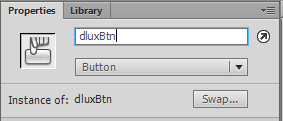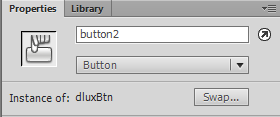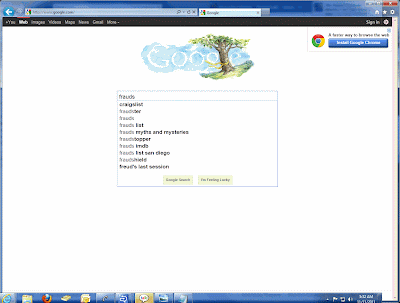Click Start
Type "slui.exe 3"
Enter new key.
Done.
Thursday, November 14, 2013
Thursday, October 31, 2013
Dell 9020 3 displays
I have a customer that would like 3 monitors, for whatever reason.
The Dell 9020 is capable of this, and this is how I got it to work.
No additional video cards.
Using VGA and both display ports.
The customer has VGA monitors (as opposed to DVI)
So first, I bought two displayport to VGA cables:
I found it cheaper on their website: http://www.monoprice.com/Product?c_id=102&cp_id=10246&cs_id=1024609&p_id=6019&seq=1&format=2
Its running the latest BIOS (A03) and the intel 4600 video driver from Dell:
http://www.dell.com/support/drivers/us/en/04/DriverDetails/Product/optiplex-9020-desktop?driverId=1PRMJ&osCode=W864&fileId=3281932246&languageCode=en&categoryId=VI
No other changes were done in BIOS.
I had originally tried to use a PCI dual monitor card and the on-board, but this wasn't possible. So I had to remove the display driver and reinstall the Intel driver. After the reboot it worked and I now have display on all three.
Tada ( I tried to get the monitors cables and computer in the same pic)
The Dell 9020 is capable of this, and this is how I got it to work.
No additional video cards.
Using VGA and both display ports.
The customer has VGA monitors (as opposed to DVI)
So first, I bought two displayport to VGA cables:
I found it cheaper on their website: http://www.monoprice.com/Product?c_id=102&cp_id=10246&cs_id=1024609&p_id=6019&seq=1&format=2
Its running the latest BIOS (A03) and the intel 4600 video driver from Dell:
http://www.dell.com/support/drivers/us/en/04/DriverDetails/Product/optiplex-9020-desktop?driverId=1PRMJ&osCode=W864&fileId=3281932246&languageCode=en&categoryId=VI
No other changes were done in BIOS.
I had originally tried to use a PCI dual monitor card and the on-board, but this wasn't possible. So I had to remove the display driver and reinstall the Intel driver. After the reboot it worked and I now have display on all three.
Tada ( I tried to get the monitors cables and computer in the same pic)
Thursday, October 17, 2013
Outlook 2007 Can't display the dialog box when access the Print Dialog box
Got a new one today.
When access the print dialog box, a user was getting an popup saying "Can't display the dialog box"
I initially did my regular fix all for outlook deleting the .ost and any other non-.pst files, and I could get to the dialog box one time, but the error came back after that.
Through some searching I found it is tied to a file called OutlPrnt.
Outlook 2003/XP file location:
\Documents and Settings\(user)\Application Data\Microsoft\Outlook
Outlook 2007/XP file location:
\Documents and Settings\(user)\Application Data\Microsoft\Outlook
Outlook 2007/Vista/Win7 file location:
\Users\(user)\AppData\Roaming\Microsoft\Outlook
Outlook 2010/XP file location:
\Documents and Settings\(user)\Local Settings\Application Data\Microsoft\Outlook
Outlook 2010/Vista/Win7 file locations:
\Users\(user)\AppData\Roaming\Microsoft\Outlook
When access the print dialog box, a user was getting an popup saying "Can't display the dialog box"
I initially did my regular fix all for outlook deleting the .ost and any other non-.pst files, and I could get to the dialog box one time, but the error came back after that.
Through some searching I found it is tied to a file called OutlPrnt.
Outlook 2003/XP file location:
\Documents and Settings\(user)\Application Data\Microsoft\Outlook
Outlook 2007/XP file location:
\Documents and Settings\(user)\Application Data\Microsoft\Outlook
Outlook 2007/Vista/Win7 file location:
\Users\(user)\AppData\Roaming\Microsoft\Outlook
Outlook 2010/XP file location:
\Documents and Settings\(user)\Local Settings\Application Data\Microsoft\Outlook
Outlook 2010/Vista/Win7 file locations:
\Users\(user)\AppData\Roaming\Microsoft\Outlook
Monday, October 14, 2013
Removing an entry from boot loader
I had a workstation setup with Server 2008 that I was running some testing on, somewhere along the line the computer became confused and thought multiple OS's were on the computer, but when looking at their partitions they were empty. So I wanted to delete them. Come to find out there is no boot.ini file, and that I have to go in through something called bcdedit.
So after some googling, I found the command I needed.
Bcdedit /delete {boot loader identifier}
Enter CMD as admin, and type BCDEDIT, this will give you the list of your boot loaders. The loader you're currently in is listed as {current}, if this is the load you want to keep, don't delete that one.
Located the identifiers and type them into the boot loader identifier portion of the above script. Rinse and repeat as necessary.
Boom, all done.
So after some googling, I found the command I needed.
Bcdedit /delete {boot loader identifier}
Enter CMD as admin, and type BCDEDIT, this will give you the list of your boot loaders. The loader you're currently in is listed as {current}, if this is the load you want to keep, don't delete that one.
Located the identifiers and type them into the boot loader identifier portion of the above script. Rinse and repeat as necessary.
Boom, all done.
Thursday, September 19, 2013
itunes.msi is missing
First, screw you iTunes.
Second
If you get an error that is asking you to locate an itunes.msi file, don't worry. Its a simple fix.
There are places that tell you to run some MS installer program that will repair it, and the link to it is the dumb Fix It handyman that they have.
(continue at your own risk)
A quick fix would be going into the registry, and searching for itunes.msi. When you find the key that has it, delete the folder that its in. The folder will appear open in the left pane.
Hit F3 to find the next instance, rinse and repeat (delete the folder containing the reference to itunes.msi)
Then search for quicktime.msi, and continue the key deletion.
Once you're done, got to www.itunes.com and reinstall iTunes.
One instance after doing this, I got "apple application support error 2"
but this fix worked for me:
https://discussions.apple.com/message/17718475#17718475
Download and save a copy of the iTunesSetup.exe (or iTunes64setup.exe) installer file to your hard drive:
http://www.apple.com/itunes/download/
Download and install the free trial version of WinRAR:
http://www.rarlab.com/
Right-click the iTunesSetup.exe (or iTunes64Setup.exe), and select "Extract
to iTunesSetup" (or "Extract to iTunes64Setup"). WinRAR will expand the contents
of the file into a folder called "iTunesSetup" (or "iTunes64Setup").
Go into the folder and doubleclick the AppleApplicationSupport.msi to do a
standalone AAS install.
Second
If you get an error that is asking you to locate an itunes.msi file, don't worry. Its a simple fix.
There are places that tell you to run some MS installer program that will repair it, and the link to it is the dumb Fix It handyman that they have.
(continue at your own risk)
A quick fix would be going into the registry, and searching for itunes.msi. When you find the key that has it, delete the folder that its in. The folder will appear open in the left pane.
Hit F3 to find the next instance, rinse and repeat (delete the folder containing the reference to itunes.msi)
Then search for quicktime.msi, and continue the key deletion.
Once you're done, got to www.itunes.com and reinstall iTunes.
One instance after doing this, I got "apple application support error 2"
but this fix worked for me:
https://discussions.apple.com/message/17718475#17718475
Download and save a copy of the iTunesSetup.exe (or iTunes64setup.exe) installer file to your hard drive:
Wednesday, September 4, 2013
Dell Inspiron 600m won't boot
I recently had an Inspiron 600m that wouldn't boot.
Press the power button, nothing.
I had it plugged into power, and the battery charging light would illuminate.
After hitting the power button, the Power and Hard Drive lights would illuminate for a moment, and then shut off, leaving me with the battery charging light.
To get it to boot up again I did the following:
Removed AC and battery, held power for 15-20 seconds
Resat memory (I had 2 sticks so I just swapped them)
Replaced battery and plugged back into AC power and it started up.
Press the power button, nothing.
I had it plugged into power, and the battery charging light would illuminate.
After hitting the power button, the Power and Hard Drive lights would illuminate for a moment, and then shut off, leaving me with the battery charging light.
To get it to boot up again I did the following:
Removed AC and battery, held power for 15-20 seconds
Resat memory (I had 2 sticks so I just swapped them)
Replaced battery and plugged back into AC power and it started up.
Wednesday, August 28, 2013
Symantec Backup Exec, the selection of user shares is disabled
Setting up backup exec 11d, I got this error:
So I follow the directions like a good little minion, only to find that this:
Double and triple checking didn't make it any better... Network and Security are not showing up.
After some searching I thought maybe this was because I was running Backup Exec 11d Quickstart. But after a little more digging, I found that wasn't it at all. It was simply a preference setting.
So back in options, I went to settings like so:
And at the bottom of this screen there is a radial button that was on 'Simple' instead of 'Full'
So I changed that to full and confirmed out. And would you look at that, Network and Security is there!
I don't know if anyone uses backup exec 11d anymore, but if you do, I hope this was useful :)
Double and triple checking didn't make it any better... Network and Security are not showing up.
After some searching I thought maybe this was because I was running Backup Exec 11d Quickstart. But after a little more digging, I found that wasn't it at all. It was simply a preference setting.
So back in options, I went to settings like so:
And at the bottom of this screen there is a radial button that was on 'Simple' instead of 'Full'
So I changed that to full and confirmed out. And would you look at that, Network and Security is there!
I don't know if anyone uses backup exec 11d anymore, but if you do, I hope this was useful :)
Tuesday, July 16, 2013
Exchange 2003, Purge and Reconnect greyed out
Ok, so I'm a total noob with this exchange stuff. I recently had an issue where a mailbox didn't delete when a user was deleted. I was able to locate the mailbox in the Exchange System Manager.
(btw the path to the user store is admin groups, location, exchange server the account resides on, storage group, mailboxes)
When I would right click on the broken email box, I had Reconnect and Purge greyed out. Turns out you have to run the cleanup agent first.
Right click on Mailboxes and the top option is Run Cleanup Agent. When its done, you'll see a red x by the disconnected mailbox, you can now reconnect or purge the account.
(btw the path to the user store is admin groups, location, exchange server the account resides on, storage group, mailboxes)
When I would right click on the broken email box, I had Reconnect and Purge greyed out. Turns out you have to run the cleanup agent first.
Right click on Mailboxes and the top option is Run Cleanup Agent. When its done, you'll see a red x by the disconnected mailbox, you can now reconnect or purge the account.
Thursday, June 27, 2013
Excel formula to get percentage for the last value in column Excel 2007
Recently I was working on an excel sheet that needed to compare the current value to the start value. The list is updated monthly so the column is constantly expanding. After some searching I came up with the following formula:
=INDEX(A:A,MATCH(9.99999999999999E+307,A:A))/A#
Replace the red letter A's with the column you are working with.
Example, if the data is in column E, the formula would look like this:
=INDEX(E:E,MATCH(9.99999999999999E+307,E:E))
Replace the green A# with the static reference cell.
The way I had this setup was to have the original data along with the % up at the top of my page, the cells below would have the running data.
this creates a dynamic formula that can replace:
= (cell1) / (cell2).
=INDEX(A:A,MATCH(9.99999999999999E+307,A:A))/A#
Replace the red letter A's with the column you are working with.
Example, if the data is in column E, the formula would look like this:
=INDEX(E:E,MATCH(9.99999999999999E+307,E:E))
Replace the green A# with the static reference cell.
The way I had this setup was to have the original data along with the % up at the top of my page, the cells below would have the running data.
this creates a dynamic formula that can replace:
= (cell1) / (cell2).
Wednesday, June 26, 2013
How do I get Contacts at the bottom of the Task window in outlook you ask?
Its quite simple actually.
These directions are using Outlook 2007
Tools>Options>Preferences Tab>Contact Options>Contact Linking>put a check in Show Contact Linking on all Forms
Boom
You now have Contacts on the bottom of the Task window. I had a user request this, otherwise I would never have known this was something you can do, or would want to do, in Outlook.
These directions are using Outlook 2007
Tools>Options>Preferences Tab>Contact Options>Contact Linking>put a check in Show Contact Linking on all Forms
Boom
You now have Contacts on the bottom of the Task window. I had a user request this, otherwise I would never have known this was something you can do, or would want to do, in Outlook.
Monday, June 17, 2013
Forwarding user mail Exchange 2003
First, be connected to the exchange server.
Go into Active Directory Users and Computers
Locate user (right click domain>find)
Right click user>properties
Exchange General tab
Select the Delivery Options button
under Forwarding address, select Forward to: and click modify
type in the name the emails should go to and click Check Names
Ok out and you're all done.
You also have the option to Deliver messages to both forwarding address and mailbox, if you want both people to receive the emails, select this option.
You have now forwarded emails from the located user to the selected user.
boom goes the dynamite
Go into Active Directory Users and Computers
Locate user (right click domain>find)
Right click user>properties
Exchange General tab
Select the Delivery Options button
under Forwarding address, select Forward to: and click modify
type in the name the emails should go to and click Check Names
Ok out and you're all done.
You also have the option to Deliver messages to both forwarding address and mailbox, if you want both people to receive the emails, select this option.
You have now forwarded emails from the located user to the selected user.
boom goes the dynamite
Friday, June 14, 2013
Dell Server, F1 to continue F2 to enter setup utility
System: PowerEdge700
Problem: Beeps really loud and says F1 to continue, F2 to enter setup with no reason why.
F1 will go straight to windows no problem. Every reboot I get this beep and F1...F2...
After some searching I found out it was because I moved the drives from the onboard SATA to a PCI card so I could add more drives in the server.
I simply had to disable the onboard port I was not longer using. The server was originally using 2 drives, in both the onboard SATA ports. This could have saved me a ton of reboot headaches if I found it out sooner, that BEEP is really loud...
Oh, so to disable the port, hit F2 to get into the setup menu, then arrow down to the Sata Port you're no longer using, hit the Space bar to change it, then Space again to turn it off, then Esc out.
Problem: Beeps really loud and says F1 to continue, F2 to enter setup with no reason why.
F1 will go straight to windows no problem. Every reboot I get this beep and F1...F2...
After some searching I found out it was because I moved the drives from the onboard SATA to a PCI card so I could add more drives in the server.
I simply had to disable the onboard port I was not longer using. The server was originally using 2 drives, in both the onboard SATA ports. This could have saved me a ton of reboot headaches if I found it out sooner, that BEEP is really loud...
Oh, so to disable the port, hit F2 to get into the setup menu, then arrow down to the Sata Port you're no longer using, hit the Space bar to change it, then Space again to turn it off, then Esc out.
Friday, May 31, 2013
"There are other users logged on to this computer."
"There are other users logged on to this computer.
If you uninstall this program while another user is running it, the program might not uninstall completely."
I'm working on a server that is currently out of space. So I'm going through programs and seeing what I can uninstall when I get that message about other users being logged in and the uninstall might not run correctly.
So I tried to log off, and couldn't.
I checked with everyone else and no one was logged into the server.
I found that I can see who is logged in through the Terminal Services Manager
(click Start, click Control Panel, double-click Administrative Tools, and then double-click Terminal Services Manager. (and yes I'm a noob))
I was able to log everyone off (there was one disconnected session) and continue with my uninstallation. This time no error.
To log off the other user, you simply right click the user and select Log Off.
This may have happened by disconnecting RDP sessions instead of logging off first.
Hope this helps someone out there!
If you uninstall this program while another user is running it, the program might not uninstall completely."
I'm working on a server that is currently out of space. So I'm going through programs and seeing what I can uninstall when I get that message about other users being logged in and the uninstall might not run correctly.
So I tried to log off, and couldn't.
I checked with everyone else and no one was logged into the server.
I found that I can see who is logged in through the Terminal Services Manager
(click Start, click Control Panel, double-click Administrative Tools, and then double-click Terminal Services Manager. (and yes I'm a noob))
I was able to log everyone off (there was one disconnected session) and continue with my uninstallation. This time no error.
To log off the other user, you simply right click the user and select Log Off.
This may have happened by disconnecting RDP sessions instead of logging off first.
Hope this helps someone out there!
Thursday, May 30, 2013
Updating root hints on the DNS server
As I mentioned in my previous post, root hints are easier when you have DNS servers in multiple locations. You set all the root hints you want manually on one server, and you can pull that list to each of the other servers instead of manually entering in all the addresses. There might be a newer, better way to do this, but I work in a 2003 environment, so this is how I did it.
Copied the following directions from here: http://technet.microsoft.com/en-us/library/cc757965(v=ws.10).aspx
Copied the following directions from here: http://technet.microsoft.com/en-us/library/cc757965(v=ws.10).aspx
To update root hints on the DNS server
- Open DNS.
- In the console tree, click the applicable DNS server.
- On the Action menu, click Properties.
- Click the Root Hints tab.
- Modify server root hints as follows:
- To add a root server to the list, click Add, and then specify the name and IP address of the server to be added to the list.
- To modify a root server in the list, click Edit, and then specify the name and IP address of the server to be modified in the list.
- To remove a root server from the list, select it in the list, and then click Remove.
- To copy root hints from a DNS server, click Copy from server, and then specify the IP address of the DNS server from which you want to copy a list of root servers to use in resolving queries. These root hints will not overwrite any existing root hints.
- To add a root server to the list, click Add, and then specify the name and IP address of the server to be added to the list.
That last one is what you would do to all the additional DNS servers. Copy from server.
DNS Root Hints and Forwarders
I work in a small office with multiple remote offices.
The offices are connected by MPLS, but each office holds its own ISP.
I found that using Root Hints, and no fowarders worked just fine.
I used the following public servers in Root Hints:
a.root-servers.net
b.root-servers.net
c.root-servers.net
d.root-servers.net
e.root-servers.net
f.root-servers.net
g.root-servers.net
h.root-servers.net
i.root-servers.net
j.root-servers.net
k.root-servers.net
l.root-servers.net
m.root-servers.net
I like this way because I can set the DNS on one server and pull it to all the other servers without having to manually enter each address or forwarder.
list of other Root Hint DNS servers:
MIT:
4.4.4.1
4.4.4.2
4.2.2.3
4.2.2.4
4.2.2.5
4.2.2.6
SpeakEasy Nameservers
66.93.87.2
216.231.41.2
216.254.95.2
64.81.45.2
64.81.111.2
64.81.127.2
64.81.79.2
64.81.159.2
66.92.64.2
66.92.224.2
66.92.159.2
64.81.79.2
64.81.159.2
64.81.127.2
64.81.45.2
216.27.175.2
66.92.159.2
66.93.87.2
ORSC Public Access DNS Nameservers
199.166.24.253
199.166.27.253
199.166.28.10
199.166.29.3
199.166.31.3
195.117.6.25
204.57.55.100
Sprintlink
204.117.214.10
199.2.252.10
204.97.212.10
Cisco
128.107.241.185
192.135.250.69
Google:
8.8.8.8
8.8.4.4
The offices are connected by MPLS, but each office holds its own ISP.
I found that using Root Hints, and no fowarders worked just fine.
I used the following public servers in Root Hints:
a.root-servers.net
b.root-servers.net
c.root-servers.net
d.root-servers.net
e.root-servers.net
f.root-servers.net
g.root-servers.net
h.root-servers.net
i.root-servers.net
j.root-servers.net
k.root-servers.net
l.root-servers.net
m.root-servers.net
I like this way because I can set the DNS on one server and pull it to all the other servers without having to manually enter each address or forwarder.
list of other Root Hint DNS servers:
MIT:
4.4.4.1
4.4.4.2
4.2.2.3
4.2.2.4
4.2.2.5
4.2.2.6
SpeakEasy Nameservers
66.93.87.2
216.231.41.2
216.254.95.2
64.81.45.2
64.81.111.2
64.81.127.2
64.81.79.2
64.81.159.2
66.92.64.2
66.92.224.2
66.92.159.2
64.81.79.2
64.81.159.2
64.81.127.2
64.81.45.2
216.27.175.2
66.92.159.2
66.93.87.2
ORSC Public Access DNS Nameservers
199.166.24.253
199.166.27.253
199.166.28.10
199.166.29.3
199.166.31.3
195.117.6.25
204.57.55.100
Sprintlink
204.117.214.10
199.2.252.10
204.97.212.10
Cisco
128.107.241.185
192.135.250.69
Google:
8.8.8.8
8.8.4.4
Tuesday, May 28, 2013
Outlook new message envelope missing
When a new message comes in, there will be an envelope in the system tray. Users can hide this notification by accident.
To bring it back, follow this path:
Tools>Options>Preferences Tab>Email Options button>Advanced E-mail Options button
Under "When new items arrive in my inbox" make sure "Show an envelope icon in the notification area" check box is checked.
If this is checked and its still not showing, the icon is probably hidden, click the arrow to expand the system tray.
To bring it back, follow this path:
Tools>Options>Preferences Tab>Email Options button>Advanced E-mail Options button
Under "When new items arrive in my inbox" make sure "Show an envelope icon in the notification area" check box is checked.
If this is checked and its still not showing, the icon is probably hidden, click the arrow to expand the system tray.
Friday, May 24, 2013
Pull computer information remotely in cmd, using WMIC
I recently had a request to pull the serial number for one of our remote workstation. I wouldn't be able to get hands on the machine, and figured I should be able to do this without calling the user and asking them to flip over their machine.
Enter WMIC
My first search "serial number through cmd" brought me to this site:
http://blogs.technet.com/b/aviraj/archive/2010/08/13/how-to-find-a-machine-serial-number-from-command-prompt-using-wmi.aspx
where I learned the run command was
wmic bios get serialnumber
So I tried it on my computer, success, I got my serial number. Now... how do I go about getting another computers serial number? Remember, I would like to avoid calling the user in this scenario.
So I looked up WMIC and found Microsoft's write up on the subject.
Here is Microsoft's write up of WMIC and what it can do:
http://technet.microsoft.com/en-us/library/bb742610.aspx
Under the "Putting WMIC to work" section they have this bit of scripting:
LISTING 1: Code to Display
Results at the
Console from a WMIC Batch File
wmic /node:SERVER1, SERVER4
cpu get name, caption,
maxclockspeed, systemname
/format:textvaluelist.xsl
The part I bolded contained my answer.
The script I ran looked like this:
wmic /node:(computer's ip address) bios get serialnumber
I tried going through the computer name here, but it didn't work.
UPDATE:
I've been poking around with this wmic and figured I could get HDD processor and memory information to start building an upgrade list.
I used these commands to get the info I wanted:
HDD size: wmic /node:(ip address) diskdrive get size
Total installed memory: wmic /node:(ip address) computersystem get totalphysicalmemory
Processor Type:wmic /node:(ip address) cpu get name
Installed Software: wmic /node:(ip address) product get name,version
I had to get software for multiple computers, so instead of copying everything out of the command prompt, I ran this script:
Installed software export to file: wmic /output:c:\(path) /node:(ip address) product get name,version
I supposed one day I'll be able to script these better, but for now I'm running CMD as a network admin account (instead of just running normal, or running as admin, I ran as other user)
Enter WMIC
My first search "serial number through cmd" brought me to this site:
http://blogs.technet.com/b/aviraj/archive/2010/08/13/how-to-find-a-machine-serial-number-from-command-prompt-using-wmi.aspx
where I learned the run command was
wmic bios get serialnumber
So I tried it on my computer, success, I got my serial number. Now... how do I go about getting another computers serial number? Remember, I would like to avoid calling the user in this scenario.
So I looked up WMIC and found Microsoft's write up on the subject.
Here is Microsoft's write up of WMIC and what it can do:
http://technet.microsoft.com/en-us/library/bb742610.aspx
Under the "Putting WMIC to work" section they have this bit of scripting:
LISTING 1: Code to Display
Results at the
Console from a WMIC Batch File
wmic /node:SERVER1, SERVER4
cpu get name, caption,
maxclockspeed, systemname
/format:textvaluelist.xsl
The part I bolded contained my answer.
The script I ran looked like this:
wmic /node:(computer's ip address) bios get serialnumber
I tried going through the computer name here, but it didn't work.
UPDATE:
I've been poking around with this wmic and figured I could get HDD processor and memory information to start building an upgrade list.
I used these commands to get the info I wanted:
HDD size: wmic /node:(ip address) diskdrive get size
Total installed memory: wmic /node:(ip address) computersystem get totalphysicalmemory
Processor Type:wmic /node:(ip address) cpu get name
Installed Software: wmic /node:(ip address) product get name,version
I had to get software for multiple computers, so instead of copying everything out of the command prompt, I ran this script:
Installed software export to file: wmic /output:c:\(path) /node:(ip address) product get name,version
I supposed one day I'll be able to script these better, but for now I'm running CMD as a network admin account (instead of just running normal, or running as admin, I ran as other user)
Tuesday, May 7, 2013
Word stacks letters on top of each other
Or, why does word say I have more characters than I can see?
I came across a strange one today.
User had a word document that showed it had 100s of words, but only took up about a page. And the page looked like one of those secret government files where names and locations have been blacked out. Or word was showing strange characters or something like that.
After a little google-fu I found highlighting all the text and changing the font or font size brought everything back.
I came across a strange one today.
User had a word document that showed it had 100s of words, but only took up about a page. And the page looked like one of those secret government files where names and locations have been blacked out. Or word was showing strange characters or something like that.
After a little google-fu I found highlighting all the text and changing the font or font size brought everything back.
Monday, April 29, 2013
This operation has been canceled due to restrictions in effect on this computer. Please contact your system administrator.
Do you have this error?
I've seen it before, and recently saw it again. But I noticed I didn't have it on my internet cache of things I do all the time, so I'm adding it here.
First,
Close Outlook
Then reset IE to factory defaults
(Tools, Internet Options, Advanced Tab, Reset, click the checkbox for personal settings also.)
Let it do its thing, close IE and open it back up
Selected the option to set IE as the default browser and try Outlook links again.
Still not working?
Time for some regediting
go to the registry editor (run 'regedit') and find this path:
HKEY_CURRENT_USER\Software\Classes\
we are going to change .html extensions from either ChromeHTML or FireFoxHTML to HTMLfile.
I also go through and change .htm, .xhtml, etc. to HTMLfile. Whatever was pointing to Chrome of Firefox, change to HTMLfile.
Try Outlook again and you'll notice the 'restrictions' message doesn't come up, rather the linked webpage did.
If it didn't, make sure you followed the directions here, if it still doesn't work let me know if you find some other solution!
I've seen it before, and recently saw it again. But I noticed I didn't have it on my internet cache of things I do all the time, so I'm adding it here.
First,
Close Outlook
Then reset IE to factory defaults
(Tools, Internet Options, Advanced Tab, Reset, click the checkbox for personal settings also.)
Let it do its thing, close IE and open it back up
Selected the option to set IE as the default browser and try Outlook links again.
Still not working?
Time for some regediting
go to the registry editor (run 'regedit') and find this path:
HKEY_CURRENT_USER\Software\Classes\
we are going to change .html extensions from either ChromeHTML or FireFoxHTML to HTMLfile.
I also go through and change .htm, .xhtml, etc. to HTMLfile. Whatever was pointing to Chrome of Firefox, change to HTMLfile.
Try Outlook again and you'll notice the 'restrictions' message doesn't come up, rather the linked webpage did.
If it didn't, make sure you followed the directions here, if it still doesn't work let me know if you find some other solution!
Friday, April 19, 2013
Excel: the file is corrupt and cannot be opened
I take 0 credit in this post, it is complete and utter rip from here:
http://www.ablebits.com/office-addins-blog/2011/11/30/excel-open-corrupt-files/
If you get this error:
Back to my words.
This worked for me recently when a user couldn't open a document that everyone else could. I tried opening and resaving the document, tried opening from different locations. Different users saved it for her and sent it, nothing worked. I found this gem at http://www.ablebits.com/office-addins-blog/2011/11/30/excel-open-corrupt-files/ and was able to resolve the issue.
Thanks again Ablebits!
http://www.ablebits.com/office-addins-blog/2011/11/30/excel-open-corrupt-files/
If you get this error:
- Open the application.
- Click on File -> Options.
- Select Trust Center and press the Trust center settings button.

- Pick Protected view.
- Uncheck all the options under Protected View and confirm by pressing OK.
- Restart Excel and try to open the broken Excel documents.
Back to my words.
This worked for me recently when a user couldn't open a document that everyone else could. I tried opening and resaving the document, tried opening from different locations. Different users saved it for her and sent it, nothing worked. I found this gem at http://www.ablebits.com/office-addins-blog/2011/11/30/excel-open-corrupt-files/ and was able to resolve the issue.
Thanks again Ablebits!
Wednesday, April 10, 2013
Before deleting E-Mail account containing your personal mail, contacts and calender data, you must create a new location for your data
Have you ever had the error:
"Before
deleting E-Mail account containing your personal mail, contacts and
calender data, you must create a new location for your data. To create a
new data location, open the Account Settings dialog box, click the Data
Files tab, and then click Add."
when trying to remove an exchange email account from Email Account?
Well I have.
Usually when I'm running my general outlook fix because there are random issues with outlook.
Well I googled my way to another answer.
When you get the error:
"Before
deleting E-Mail account containing your personal mail, contacts and
calender data, you must create a new location for your data. To create a
new data location, open the Account Settings dialog box, click the Data
Files tab, and then click Add."
Simply remove the profile.
When you go to the Mail applet, select Show Profiles, and remove the profile that is there.
Also, You will have to create a new profile before adding the email account.
Wednesday, March 20, 2013
Blue border in IE only
I made a flowchart into a clickable image map so I could make the different points of the flowchart clickable for further instruction. In firefox this worked great, but in IE there was an ugly blue border around the image.
The first fix I found was here: http://webdev-il.blogspot.com/2009/12/how-to-remove-blue-link-image-border-in.html
using the css style sheet to remove the border using
However when I did this, nothing happened.
I didn't know if it was because I was using an image map or something, but adding this into my CSS file didn't do anything.
what did work was using
border="none"
as an image attribute. So the line of code for the image map looked like this:
<img class="center" src="new.png" usemap="#newmap" border="none" />
<map name="newmap">
Then after fiddling with it, and remembering what CSS does again, I added
border:none;
To the class I created called center. Which I made so the image would stay centered. That code ended up looking like this:
.center {
display: block;
margin-left: auto;
margin-right: auto;
border:none}
I figured it might not have worked because I already had a CSS class assigned to the image, and maybe CSS wouldn't assign 2 attributes to it. I don't know if this is what was actually going on, but adding "border:none" to the existing class assigned to the image removed the blue border.
Adding "border=none" also worked for me. I only have one image on the pages I'm working on so either way works for me, if you are using multiple images, adding to CSS is the way to go.
Saturday, March 9, 2013
Flash error: tempInit
My full error was tempInit, Line 4 1086:Syntax error:expecting semicolon before me. 
Usually I'll have some actionscripting by the time I get errors referencing lines, but at this point in my project all I had were buttons, so it was kinda driving me mad. There was no line 4 in code, so I had no idea what was going on.
Turns out it was a button named "about me" apparently you can't have AS linkage with spaces in it.
And its not that it even really wanted a semicolon between About and Me, because that just threw even more errors.
So moral of the story, keep your AS linkage names one word. Even if its screwyouASlinkage, as long as there aren't any spaces, you're good to go.
Usually I'll have some actionscripting by the time I get errors referencing lines, but at this point in my project all I had were buttons, so it was kinda driving me mad. There was no line 4 in code, so I had no idea what was going on.
Turns out it was a button named "about me" apparently you can't have AS linkage with spaces in it.
And its not that it even really wanted a semicolon between About and Me, because that just threw even more errors.
So moral of the story, keep your AS linkage names one word. Even if its screwyouASlinkage, as long as there aren't any spaces, you're good to go.
Wednesday, February 20, 2013
Auto-reply on shared mailbox in an Exchange environment
This one is a major PITA being in help desk and having no access to the exchange console. Although, I've never had access to the exchange console so that might not help...
Anyway, to add the auto response to a share mailbox, first the user has to have access to the shared mailbox (duh)
Go to the Control Panel, Mail, Show Profiles
You're going to Add a new profile, name it whatever you'd like (I'd recommend using the shared mailbox name)
Go to Manually Configure, since the user won't have a password for the shared mailbox
Choose service MS Exchange
Enter the Exchange Server address and the name of the account.
Finish.
**Note: On the Show Profiles page, there is a selection for Prompt for a Profile to be used, select this option so you can select the new profile when you open Outlook.
Close and Open Outlook selecting the profile you just created.
Now you can create the auto reply rule.
Select New Rule
select "Apply to Messages I Receive"
select "Sent only to me" or "Where My Name is in the To Box" whichever you prefer
select "Have Server reply using a specific message" then click the "a specific message" at the bottom.
This will open an email window, leave the from and to fields blank. Give it a subject and a body, a nice full body, with 'a sort of oaky afterbirth' (office quote sickos!) if possible.
Click Next and Finish and test it.
Anyway, to add the auto response to a share mailbox, first the user has to have access to the shared mailbox (duh)
Go to the Control Panel, Mail, Show Profiles
You're going to Add a new profile, name it whatever you'd like (I'd recommend using the shared mailbox name)
Go to Manually Configure, since the user won't have a password for the shared mailbox
Choose service MS Exchange
Enter the Exchange Server address and the name of the account.
Finish.
**Note: On the Show Profiles page, there is a selection for Prompt for a Profile to be used, select this option so you can select the new profile when you open Outlook.
Close and Open Outlook selecting the profile you just created.
Now you can create the auto reply rule.
Select New Rule
select "Apply to Messages I Receive"
select "Sent only to me" or "Where My Name is in the To Box" whichever you prefer
select "Have Server reply using a specific message" then click the "a specific message" at the bottom.
This will open an email window, leave the from and to fields blank. Give it a subject and a body, a nice full body, with 'a sort of oaky afterbirth' (office quote sickos!) if possible.
Click Next and Finish and test it.
Monday, February 18, 2013
Error 1046:Type was not found or was not a compile-time constant: (button reference)
I'm learning flash ActionScript and came across the error.
Error 1046:Type was not found or was not a compile-time constant: (button reference)
Apparently it can be a lot of things. For me, I had the "Instance Of" name matching the "Instance Name". It took me a while, but I finally realized these names have to be different after talking it through with someone. I hope this helps anyone else new to Action Script 3.0 with their similar headache.
Error 1046:Type was not found or was not a compile-time constant: (button reference)
Apparently it can be a lot of things. For me, I had the "Instance Of" name matching the "Instance Name". It took me a while, but I finally realized these names have to be different after talking it through with someone. I hope this helps anyone else new to Action Script 3.0 with their similar headache.
The wrong way:
The acceptable way:Monday, February 11, 2013
Outlook 2010 unable to view free/busy information, and my outlook 'Fix All'
If you work in a corporate IT help desk, you've probably seen this one.
(Before you read any further, check to see if the account is in cached exchange mode, remove that checkmark if they are and restart Outlook, sometimes that clears it up.)
When a user goes to the scheduling assistant and puts in another users name, they see a grey bar full of slashes.
Googling "no free busy outlook 2010" or any other clever way you decide to search it, brings up a number of different solutions. Many seemed to be server configuration side when I searched. If you work in help desk like I do, you probably don't have access to these kinds of system settings. And honestly none of it makes sense to me anyway.
Well after searching for a while, and having nothing work, I did my "fix all" for Outlook as a last shot in the dark. And it worked, the user could see other people's free and busy schedules in calendar.
This was all done on a machine running Outlook 2010 and Windows 7. So my directions will reflect this.
First, I removed the Exchange account from Outlook.
First, close Outlook. Then go to the Control Panel, then Email, Select the user's exchange account and remove it.
That's step one, easy peasy
Next, you're going to want to remove the .ost file, which is the local store of the emails on the server, this could be completely wrong, but its how I understand it. Either way, opening outlook after removing the .ost will rebuild the .ost file, so we aren't losing any data here. MAKE SURE NOT TO DELETE .PST FILES, this will probably put you in hot water. The .pst files are offline files users use for archiving.
The location is as follows:
C:\Users\%user%\AppData\Local\Microsoft\Outlook
It's safe to delete everything but the .pst files in this folder.
Don't delete the .pst.
See the .pst files? Don't delete those.
Once that folder is all cleared out, go back to Mail in Control Panel and add the account.
Open outlook and let everything sync up. Once that is done check the Free/Busy.
This is what worked for me.
This also works for just about any "WTF is outlook doing?" issues. Going slow, missing folders that are available on the web access, attachments aren't opening or going slow, but other MS office products are working fine, etc, etc etc.
Update:
(Before you read any further, check to see if the account is in cached exchange mode, remove that checkmark if they are and restart Outlook, sometimes that clears it up.)
When a user goes to the scheduling assistant and puts in another users name, they see a grey bar full of slashes.
Googling "no free busy outlook 2010" or any other clever way you decide to search it, brings up a number of different solutions. Many seemed to be server configuration side when I searched. If you work in help desk like I do, you probably don't have access to these kinds of system settings. And honestly none of it makes sense to me anyway.
Well after searching for a while, and having nothing work, I did my "fix all" for Outlook as a last shot in the dark. And it worked, the user could see other people's free and busy schedules in calendar.
This was all done on a machine running Outlook 2010 and Windows 7. So my directions will reflect this.
First, I removed the Exchange account from Outlook.
First, close Outlook. Then go to the Control Panel, then Email, Select the user's exchange account and remove it.
That's step one, easy peasy
Next, you're going to want to remove the .ost file, which is the local store of the emails on the server, this could be completely wrong, but its how I understand it. Either way, opening outlook after removing the .ost will rebuild the .ost file, so we aren't losing any data here. MAKE SURE NOT TO DELETE .PST FILES, this will probably put you in hot water. The .pst files are offline files users use for archiving.
The location is as follows:
C:\Users\%user%\AppData\Local\Microsoft\Outlook
It's safe to delete everything but the .pst files in this folder.
Don't delete the .pst.
See the .pst files? Don't delete those.
Once that folder is all cleared out, go back to Mail in Control Panel and add the account.
Open outlook and let everything sync up. Once that is done check the Free/Busy.
This is what worked for me.
This also works for just about any "WTF is outlook doing?" issues. Going slow, missing folders that are available on the web access, attachments aren't opening or going slow, but other MS office products are working fine, etc, etc etc.
Update:
Still not showing free/busy info?
Then it might be related to autodiscover, this is how I ended up forcing the connection and getting free/busy to populate:
Go into the connection tab of the email account
(file>account settings>account
settings>double click account>more settings>connection>check
Exchange Proxy Settings>enter your OWA address information)
I then selected the check marks for both:
On fast networks, connect using HTTP first, then connect using TCP/IP
On slow networks, connect using HTTP first, then connect using TCP/IP
The way we are setup, this left everything checked on the Exchange Proxy Settings page.
If you have a better way, let me know and I'll include it here.
Tuesday, February 5, 2013
Ah google search, thank you for jumping to conclusions
I found this old picture on my hard drive and through I'd throw it up here. I thought this was pretty funny. It doesn't work anymore, but luckily I got a screen capture of it... jeez, back in 2011...
Google frauds, get sent to craigslist. Thank you google, you just made my day.
Wednesday, January 16, 2013
The VPN client agent was unable to create the interprocess communication depot
If you get the error The VPN client agent was unable to create the interprocess communication depot, complete the following
1.Click theStartbutton.
2.Click onControl Panel.
3.Click onView Network Status and Tasks
4.Click onChange adapter settings
5.Right-click the shared connection and choose Properties
6.Click the Sharing tab
7.Clear theAllow other network users to connect through this computer's Internet connectioncheckbox
8.Click OK and reinstall Cisco anyconnect
Thanks to Chamanara!
http://social.technet.microsoft.com/Forums/en/w7itpronetworking/thread/ad159aeb-f8f6-4b8b-8a4f-a1d248f646f1
1.Click theStartbutton.
2.Click onControl Panel.
3.Click onView Network Status and Tasks
4.Click onChange adapter settings
5.Right-click the shared connection and choose Properties
6.Click the Sharing tab
7.Clear theAllow other network users to connect through this computer's Internet connectioncheckbox
8.Click OK and reinstall Cisco anyconnect
Thanks to Chamanara!
http://social.technet.microsoft.com/Forums/en/w7itpronetworking/thread/ad159aeb-f8f6-4b8b-8a4f-a1d248f646f1
Monday, January 7, 2013
ASCII sheet, massive waste of time? or... awesome
Here's the first 300 ☺
Oh, and you might have to use the number pad to get the symbols to work right, I just tried the numbers above the keyboard and it didn't work.
| ALT code | Output | ALT code | Output | ALT code | Output | ALT code | Output | ALT code | Output |
| alt+1= | ☺ | alt+11= | ♂ | alt+21= | § | alt+31= | ▼ | alt+41= | ) |
| alt+51= | 3 | alt+61= | = | alt+71= | G | alt+81= | Q | alt+91= | [ |
| alt+2= | ☻ | alt+12= | ♀ | alt+22= | ▬ | alt+32= | (space) | alt+42= | * |
| alt+52= | 4 | alt+62= | > | alt+72= | H | alt+82= | R | alt+92= | \ |
| alt+3= | ♥ | alt+13= | ♪ | alt+23= | ↨ | alt+33= | ! | alt+43= | + |
| alt+53= | 5 | alt+63= | ? | alt+73= | I | alt+83= | S | alt+93= | ] |
| alt+4= | ♦ | alt+14= | ♫ | alt+24= | ↑ | alt+34= | " | alt+44= | , |
| alt+54= | 6 | alt+64= | @ | alt+74= | J | alt+84= | T | alt+94= | ^ |
| alt+5= | ♣ | alt+15= | ☼ | alt+25= | ↓ | alt+35= | # | alt+45= | - |
| alt+55= | 7 | alt+65= | A | alt+75= | K | alt+85= | U | alt+95= | _ |
| alt+6= | ♠ | alt+16= | ► | alt+26= | → | alt+36= | $ | alt+46= | . |
| alt+56= | 8 | alt+66= | B | alt+76= | L | alt+86= | V | alt+96= | ` |
| alt+7= | • | alt+17= | ◄ | alt+27= | ← | alt+37= | % | alt+47= | / |
| alt+57= | 9 | alt+67= | C | alt+77= | M | alt+87= | W | alt+97= | a |
| alt+8= | ◘ | alt+18= | ↕ | alt+28= | ∟ | alt+38= | & | alt+48= | 0 |
| alt+58= | : | alt+68= | D | alt+78= | N | alt+88= | X | alt+98= | b |
| alt+9= | ○ | alt+19= | ‼ | alt+29= | ↔ | alt+39= | ' | alt+49= | 1 |
| alt+59= | ; | alt+69= | E | alt+79= | O | alt+89= | Y | alt+99= | c |
| alt+10= | ◙ | alt+20= | ¶ | alt+30= | ▲ | alt+40= | ( | alt+50= | 2 |
| alt+60= | < | alt+70= | F | alt+80= | P | alt+90= | Z | alt+100= | d |
| ALT code | Output | ALT code | Output | ALT code | Output | ALT code | Output | ALT code | Output |
| alt+101= | e | alt+111= | o | alt+121= | y | alt+131= | â | alt+141= | ì |
| alt+151= | ù | alt+161= | í | alt+171= | ½ | alt+181= | ╡ | alt+191= | ┐ |
| alt+102= | f | alt+112= | p | alt+122= | z | alt+132= | ä | alt+142= | Ä |
| alt+152= | ÿ | alt+162= | ó | alt+172= | ¼ | alt+182= | ╢ | alt+192= | └ |
| alt+103= | g | alt+113= | q | alt+123= | { | alt+133= | à | alt+143= | Å |
| alt+153= | Ö | alt+163= | ú | alt+173= | ¡ | alt+183= | ╖ | alt+193= | ┴ |
| alt+104= | h | alt+114= | r | alt+124= | | | alt+134= | å | alt+144= | É |
| alt+154= | Ü | alt+164= | ñ | alt+174= | « | alt+184= | ╕ | alt+194= | ┬ |
| alt+105= | i | alt+115= | s | alt+125= | } | alt+135= | ç | alt+145= | æ |
| alt+155= | ¢ | alt+165= | Ñ | alt+175= | » | alt+185= | ╣ | alt+195= | ├ |
| alt+106= | j | alt+116= | t | alt+126= | ~ | alt+136= | ê | alt+146= | Æ |
| alt+156= | £ | alt+166= | ª | alt+176= | ░ | alt+186= | ║ | alt+196= | ─ |
| alt+107= | k | alt+117= | u | alt+127= | ⌂ | alt+137= | ë | alt+147= | ô |
| alt+157= | ¥ | alt+167= | º | alt+177= | ▒ | alt+187= | ╗ | alt+197= | ┼ |
| alt+108= | l | alt+118= | v | alt+128= | Ç | alt+138= | è | alt+148= | ö |
| alt+158= | ₧ | alt+168= | ¿ | alt+178= | ▓ | alt+188= | ╝ | alt+198= | ╞ |
| alt+109= | m | alt+119= | w | alt+129= | ü | alt+139= | ï | alt+149= | ò |
| alt+159= | ƒ | alt+169= | ⌐ | alt+179= | │ | alt+189= | ╜ | alt+199= | ╟ |
| alt+110= | n | alt+120= | x | alt+130= | é | alt+140= | î | alt+150= | û |
| alt+160= | á | alt+170= | ¬ | alt+180= | ┤ | alt+190= | ╛ | alt+200= | ╚ |
| ALT code | Output | ALT code | Output | ALT code | Output | ALT code | Output | ALT code | Output |
| alt+201= | ╔ | alt+211= | ╙ | alt+221= | ▌ | alt+231= | τ | alt+241= | ± |
| alt+251= | √ | alt+261= | ♣ | alt+271= | ☼ | alt+281= | ↓ | alt+291= | # |
| alt+202= | ╩ | alt+212= | ╘ | alt+222= | ▐ | alt+232= | Φ | alt+242= | ≥ |
| alt+252= | ⁿ | alt+262= | ♠ | alt+272= | ► | alt+282= | → | alt+292= | $ |
| alt+203= | ╦ | alt+213= | ╒ | alt+223= | ▀ | alt+233= | Θ | alt+243= | ≤ |
| alt+253= | ² | alt+263= | • | alt+273= | ◄ | alt+283= | ← | alt+293= | % |
| alt+204= | ╠ | alt+214= | ╓ | alt+224= | α | alt+234= | Ω | alt+244= | ⌠ |
| alt+254= | ■ | alt+264= | ◘ | alt+274= | ↕ | alt+284= | ∟ | alt+294= | & |
| alt+205= | ═ | alt+215= | ╫ | alt+225= | ß | alt+235= | δ | alt+245= | ⌡ |
| alt+255= | (space) | alt+265= | ○ | alt+275= | ‼ | alt+285= | ↔ | alt+295= | ' |
| alt+206= | ╬ | alt+216= | ╪ | alt+226= | Γ | alt+236= | ∞ | alt+246= | ÷ |
| alt+256= | (none) | alt+266= | ◙ | alt+276= | ¶ | alt+286= | ▲ | alt+296= | ( |
| alt+207= | ╧ | alt+217= | ┘ | alt+227= | π | alt+237= | φ | alt+247= | ≈ |
| alt+257= | ☺ | alt+267= | ♂ | alt+277= | § | alt+287= | ▼ | alt+297= | ) |
| alt+208= | ╨ | alt+218= | ┌ | alt+228= | Σ | alt+238= | ε | alt+248= | ° |
| alt+258= | ☻ | alt+268= | ♀ | alt+278= | ▬ | alt+288= | (space) | alt+298= | * |
| alt+209= | ╤ | alt+219= | █ | alt+229= | σ | alt+239= | ∩ | alt+249= | ∙ |
| alt+259= | ♥ | alt+269= | ♪ | alt+279= | ↨ | alt+289= | ! | alt+299= | + |
| alt+210= | ╥ | alt+220= | ▄ | alt+230= | µ | alt+240= | ≡ | alt+250= | · |
| alt+260= | ♦ | alt+270= | ♫ | alt+280= | ↑ | alt+290= | " | alt+300= | , |
| ALT code | Output | ALT code | Output | ALT code | Output | ALT code | Output | ALT code | Output |
| alt+301= | - | alt+311= | 7 | alt+321= | A | alt+331= | K | alt+341= | U |
| alt+351= | _ | alt+361= | i | alt+371= | s | alt+381= | } | alt+391= | ç |
| alt+302= | . | alt+312= | 8 | alt+322= | B | alt+332= | L | alt+342= | V |
| alt+352= | ` | alt+362= | j | alt+372= | t | alt+382= | ~ | alt+392= | ê |
| alt+303= | / | alt+313= | 9 | alt+323= | C | alt+333= | M | alt+343= | W |
| alt+353= | a | alt+363= | k | alt+373= | u | alt+383= | ⌂ | alt+393= | ë |
| alt+304= | 0 | alt+314= | : | alt+324= | D | alt+334= | N | alt+344= | X |
| alt+354= | b | alt+364= | l | alt+374= | v | alt+384= | Ç | alt+394= | è |
| alt+305= | 1 | alt+315= | ; | alt+325= | E | alt+335= | O | alt+345= | Y |
| alt+355= | c | alt+365= | m | alt+375= | w | alt+385= | ü | alt+395= | ï |
| alt+306= | 2 | alt+316= | < | alt+326= | F | alt+336= | P | alt+346= | Z |
| alt+356= | d | alt+366= | n | alt+376= | x | alt+386= | é | alt+396= | î |
| alt+307= | 3 | alt+317= | = | alt+327= | G | alt+337= | Q | alt+347= | [ |
| alt+357= | e | alt+367= | o | alt+377= | y | alt+387= | â | alt+397= | ì |
| alt+308= | 4 | alt+318= | > | alt+328= | H | alt+338= | R | alt+348= | \ |
| alt+358= | f | alt+368= | p | alt+378= | z | alt+388= | ä | alt+398= | Ä |
| alt+309= | 5 | alt+319= | ? | alt+329= | I | alt+339= | S | alt+349= | ] |
| alt+359= | g | alt+369= | q | alt+379= | { | alt+389= | à | alt+399= | Å |
| alt+310= | 6 | alt+320= | @ | alt+330= | J | alt+340= | T | alt+350= | ^ |
| alt+360= | h | alt+370= | r | alt+380= | | | alt+390= | å | alt+400= | É |
| ALT code | Output | ALT code | Output | ALT code | Output | ALT code | Output | ALT code | Output |
| alt+401= | æ | alt+411= | ¢ | alt+421= | Ñ | alt+431= | » | alt+441= | ╣ |
| alt+451= | ├ | alt+461= | ═ | alt+471= | ╫ | alt+481= | ß | alt+491= | δ |
| alt+402= | Æ | alt+412= | £ | alt+422= | ª | alt+432= | ░ | alt+442= | ║ |
| alt+452= | ─ | alt+462= | ╬ | alt+472= | ╪ | alt+482= | Γ | alt+492= | ∞ |
| alt+403= | ô | alt+413= | ¥ | alt+423= | º | alt+433= | ▒ | alt+443= | ╗ |
| alt+453= | ┼ | alt+463= | ╧ | alt+473= | ┘ | alt+483= | π | alt+493= | φ |
| alt+404= | ö | alt+414= | ₧ | alt+424= | ¿ | alt+434= | ▓ | alt+444= | ╝ |
| alt+454= | ╞ | alt+464= | ╨ | alt+474= | ┌ | alt+484= | Σ | alt+494= | ε |
| alt+405= | ò | alt+415= | ƒ | alt+425= | ⌐ | alt+435= | │ | alt+445= | ╜ |
| alt+455= | ╟ | alt+465= | ╤ | alt+475= | █ | alt+485= | σ | alt+495= | ∩ |
| alt+406= | û | alt+416= | á | alt+426= | ¬ | alt+436= | ┤ | alt+446= | ╛ |
| alt+456= | ╚ | alt+466= | ╥ | alt+476= | ▄ | alt+486= | µ | alt+496= | ≡ |
| alt+407= | ù | alt+417= | í | alt+427= | ½ | alt+437= | ╡ | alt+447= | ┐ |
| alt+457= | ╔ | alt+467= | ╙ | alt+477= | ▌ | alt+487= | τ | alt+497= | ± |
| alt+408= | ÿ | alt+418= | ó | alt+428= | ¼ | alt+438= | ╢ | alt+448= | └ |
| alt+458= | ╩ | alt+468= | ╘ | alt+478= | ▐ | alt+488= | Φ | alt+498= | ≥ |
| alt+409= | Ö | alt+419= | ú | alt+429= | ¡ | alt+439= | ╢ | alt+449= | ┴ |
| alt+459= | ╦ | alt+469= | ╒ | alt+479= | ▀ | alt+489= | Θ | alt+499= | ≤ |
| alt+410= | Ü | alt+420= | ñ | alt+430= | « | alt+440= | ╕ | alt+450= | ┬ |
| alt+460= | ╠ | alt+470= | ╓ | alt+480= | α | alt+490= | Ω | alt+500= | ⌠ |
| ALT code | Output | ALT code | Output | ALT code | Output | ALT code | Output | ALT code | Output |
| alt+501= | ⌡ | alt+511= | (space) | alt+521= | ○ | alt+531= | ‼ | alt+541= | ↔ |
| alt+551= | ' | alt+561= | 1 | alt+571= | ; | alt+581= | E | alt+591= | O |
| alt+502= | ÷ | alt+512= | (nothing) | alt+522= | ◙ | alt+532= | ¶ | alt+542= | ▲ |
| alt+552= | ( | alt+562= | 2 | alt+572= | < | alt+582= | F | alt+592= | P |
| alt+503= | ≈ | alt+513= | ☺ | alt+523= | ♂ | alt+533= | § | alt+543= | ▼ |
| alt+553= | ) | alt+563= | 3 | alt+573= | = | alt+583= | G | alt+593= | Q |
| alt+504= | ° | alt+514= | ☻ | alt+524= | ♀ | alt+534= | ▬ | alt+544= | (space) |
| alt+554= | * | alt+564= | 4 | alt+574= | > | alt+584= | H | alt+594= | R |
| alt+505= | ∙ | alt+515= | ♥ | alt+525= | ♪ | alt+535= | ↨ | alt+545= | ! |
| alt+555= | + | alt+565= | 5 | alt+575= | ? | alt+585= | I | alt+595= | S |
| alt+506= | · | alt+516= | ♦ | alt+526= | ♫ | alt+536= | ↑ | alt+546= | " |
| alt+556= | , | alt+566= | 6 | alt+576= | @ | alt+586= | J | alt+596= | T |
| alt+507= | √ | alt+517= | ♣ | alt+527= | ☼ | alt+537= | ↓ | alt+547= | # |
| alt+557= | - | alt+567= | 7 | alt+577= | A | alt+587= | K | alt+597= | U |
| alt+508= | ⁿ | alt+518= | ♠ | alt+528= | ► | alt+538= | → | alt+548= | $ |
| alt+558= | . | alt+568= | 8 | alt+578= | B | alt+588= | L | alt+598= | V |
| alt+509= | ² | alt+519= | • | alt+529= | ◄ | alt+539= | ← | alt+549= | % |
| alt+559= | / | alt+569= | 9 | alt+579= | C | alt+589= | M | alt+599= | W |
| alt+510= | ■ | alt+520= | ◘ | alt+530= | ↕ | alt+540= | ∟ | alt+550= | & |
| alt+560= | 0 | alt+570= | : | alt+580= | D | alt+590= | N | alt+600= | X |
Subscribe to:
Posts (Atom)
Getting RTL8812au passed to Virtualbox VM (Ubuntu)
There are no guarantees, I just write these notes so I can come back to them. First, get the dongle working on the host OS. After going thro...
-
Situation: Vizio sound bar works. But all of a sudden, no sound. The movie is playing fine, but no sound. On the sound bar itself, two ind...
-
I have a customer that would like 3 monitors, for whatever reason. The Dell 9020 is capable of this, and this is how I got it to work. No ...